Stream & Encoder Settings - OpenBroadcaster - Storm Streaming Server
Choosing the Right Encoder Parameters for Your Stream is Not an Easy Task. In this tutorial, we will show you how to select the encoder parameters to achieve good quality and smooth streaming.
Video Tutorial
Theory - Preparation
The process of encoding and transmitting video is resource-intensive. We’ll primarily focus on two aspects: the device parameters that encode the video and the quality/speed of the internet connection. Both of these factors are crucial for the quality and smoothness of your stream. In the first step, it's recommended to test your internet connection in terms of "upload" speed, which is the speed at which data can be sent to the internet (server). There are many tools available to perform this test, such as https://www.speedtest.net.
After performing the test, you will receive information about the download speed (which is less relevant to us), the upload speed (which is the most important), and the latency in the data transmitted between your computer and the server.
Below is a table that shows the required upload speed for different resolutions:
| Resolution | FPS | Required upload |
|---|---|---|
| 1920x1080 | 60 | 9 Mbit/s |
| 1920x1080 | 30 | 7 Mbit/s |
| 1280x720 | 60 | 7 Mbit/s |
| 1280x720 | 30 | 4,5 Mbit/s |
A separate issue is the application of transcoding. Transcoding allows for creating even several versions of the stream, which have a lower resolution and bitrate than the original. This allows people with weaker internet to enjoy smooth images. In this case, it's worth broadcasting with the highest possible image quality.
Otherwise, the stream we broadcast is exactly the same as the one our viewers receive and we have to adapt to their capabilities. The lower the bitrate, the better in this case.
Additionally, here are a few tips from us:- Whenever possible, connect your computer to the router using an Ethernet cable (Wi-Fi is bad).
- Mobile LTE-based internet connections usually perform poorly for streaming.
- Check for packet loss to the streaming server. The packet loss value should not exceed 0.01%.
- Firewall software and antivirus programs can interfere with streaming. It may be worth temporarily disabling them.
- Once you have ensured that your internet connection is stable, it's important to consider the hardware aspect. As mentioned before, the video encoding process is resource-intensive. Close unnecessary programs and services on your computer.
- Computers can experience performance drops during continuous and intensive work, known as Thermal-Throttling. Ensure your device has proper cooling, especially for notebook-class devices.
- Your computer should have a minimum of 4 physical CPU cores and 16 GiB of RAM.
Practice - OpenBroadcaster Configuration
- On the main program screen, select "Settings" from the menu and go to the "Output" tab.
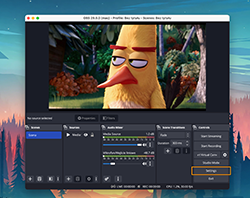
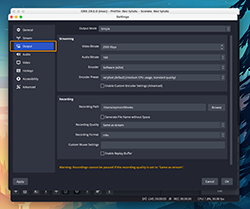
- Change the "Output Mode" (at the top) to "Advanced".
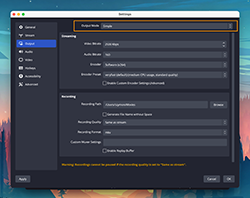
- Choose the x264 encoder. It is recommended and well-tested. If you have an NVIDIA graphics card, you can try selecting the NVENC option.
Further encoder settings:
- Rate Control - Choose CBR for the best option.
- Bitrate - Use the table below to select the appropriate value based on your target stream resolution and frames per second (fps).
Resolution FPS Bitrate 1920x1080 60 6000 1920x1080 30 4500 1280x720 60 4500 1280x720 30 3000 Table 2. required bitrate for different resolutions table - Keyframe Interval - 1s
- CPU Usage Preset - ultrafast
- Profile - high
- Tune - zerolatency
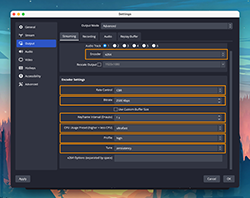
- Set the correct video resolution. Go to the "Video" tab. You will find two parameters: "Base (Canvas) Resolution" and "Output (Scaled) Resolution." Set both to your target resolution.
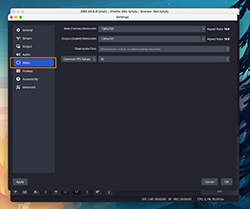
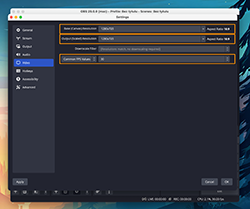
- Finally, confirm the settings by clicking the "OK" button, and you're ready to start streaming!